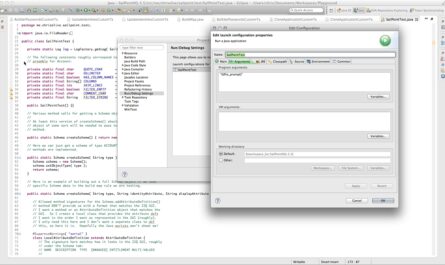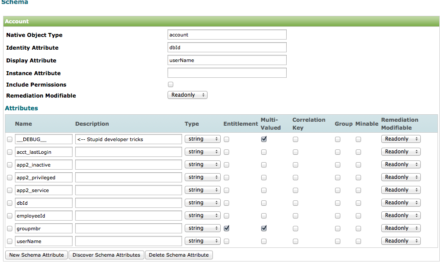Subtitle: Test Compare and Selection of OwnCloud vs. NextCloud with OwnCloud as the winner.
If you haven’t noticed, recent articles are back in the “hands-on Technologist” realm. The Strategist is still here. But here’s another article on hands-on technical tactics around Proxmox VE.
The Use Case
As you may have also picked up on from recent articles, I’ve been in the process of standing up a long-lost home lab based mainly around Proxmox VE. After spending countless hours on this and experiencing past loss, I’m starting to feel a bit protective of what has shaped up to be a fairly impressive production home lab running quite a number of LXC and Docker containers and VMs.
Surveying the world of Proxmox VE Helper Scripts and TurnKey LXC LinuX Containers scripts is enticing in terms of quick lifts. But especially when installs call for running scripts in the console of the Proxmox VE servers themselves (!!)… I can’t afford for something errant to take place and essentially foobar an entire cluster member, taking other VMs and containers down with it in the process.
Time for a true Production/Test divide had certainly come. How to approach?
Here’s what I’ve done and it’s been quite cost-effective — very worth “a buck fifty” spent ($150) — and provides me exactly what anyone would be looking for in a Production/Test scenario:
Good separation of concerns between like environments and ease of migration (read “seamless”) from test to production. The solution should also allow testing Proxmox VE version upgrades before applying them to my (now) Production Proxmox VE servers/cluster.
Overall Strategy
First, the background:
I’m running two (2) Proxmox VE servers each with 32GB of memory in a single cluster attached to a 20TB NAS. Each member has an internal 2TB drive to run local and local-lvm thin pooling for a total storage footprint of 24TB. LXC containers and virtual machines (VM) are stored in local-lvm and backups and templates are stored on NAS. So production images and backups are separated.
For testing here was my overall approach and rationale:
- Procure a smaller but modern Proxmox VE server. The test server doesn’t need to have a ton of memory or disk space. My NAS serves as a perfect cluster member “go between” for backups and templates and can serve as main storage for containers and VMs as these will be ephemeral containers and VMs in test.
- Run this test server standalone outside of the production cluster. NAS will act as the conduit between test and production just as it does between cluster members. If my test server were to go down as part of the cluster, I’m going to have quorum issues. That would defeat the separation of concerns mandate.
- Build and test anything questionable or iffy in the test environment.
- Migrate via backup and restore via the NAS between test and production once testing is completed.

So far, this approach works flawlessly.
Let’s break it down using a test comparison between NextCloud and OwnCloud and subsequent selection of OwnCloud and migration into Production as an example. This is a perfect “test, compare, select” scenario that shouldn’t be happening any longer on my (now) Production Proxmox VE servers.
Test Server Procurement
The diagram above kind of gives things away, but let’s walk through my thinking real quick on test server procurement.
My existing servers are full-sized PC workstations. (So “servers”…) One was an AMD build from a number of years ago and the other a Dell XPS Intel i7. Both are very servicable as Proxmox VE servers.
I’ve been wanting to procure a mini PC for a while and for a test server this seems perfect anyway. I don’t need a CD-ROM/DVD burner as the production systems have. And really, I’m not looking to duplicate the exact footprint. 16GB or memory or even 8GB of memory is fine.
While there were/are a plethora of great options in the $250 and below range, one manufacturer and mini PC on Amazon stood out:1
Even this big of a footprint, especially in disk space (my having a NAS available), I don’t need. Would 16GB of RAM be nice? It would. But I don’t/didn’t need it. Maybe I’ll regret spending the extra $40 for 2x the machine later, but I’m trying to keep costs as well as temptations down — the temptation to just make this the 3rd machine in my production cluster. LOL
Notice the 8GB of memory/256GB SSD for $140?1 And it shipped overnight. What’s not to love?
Boom, done. Moving on.
(BTW this sucker also boots so fast, it’s ridiculous.)
Testing and Choosing (of OwnCloud vs. NextCloud)
The immediate motivating factor for insisting on procuring a test Proxmox VE server was wanting to install both CaseOS and Cosmos Cloud from Proxmox VE Helper Scripts. Both required running downloaded shell code (of all things) directly in a Proxmox VE server console. As I said, even inspecting the code for legitimacy, there was no way I was going to run shell code on a production server without testing it first. (And the beauty of the migration process is, I don’t even have to run the shell script at all in production. Wait for it…)
But now I can run the scripts with no hesitation (after code inspection).
Let’s skip to the good parts.
OwnCloud I installed as a TurnKey LXC LinuX Containers container template. NextCloud I installed through Cosmos Cloud (which ends up being a Docker container inside of LXC — this is the beauty of Cosmos Cloud cloud is all the Docker container management).
While both OwnCloud and NextCloud served the main functions I was looking for — and I’ve run NextCloud in the past — when I looked at NextCloud‘s mission to become a total replacement for cloud collaboration… it was a bit much for me. Was I likely to actually stop using iPhone Notes for NextCloud Notes? Not really. Was I going to make phone calls with NextCloud Talk? Who am I gonna call? Myself?
NextCloud as an OwnCloud fork looks fabulous if those are the features one really needs say to run a small business on a budget. I mean, imagine buying maybe a smaller NAS like a QNAP NAS for $199, popping a couple of 8TB drives in it for $160 each, fronting it all with the $170 version of this mini PC and installing Proxmox VE, Cosmos Cloud, and NextCloud on it for free? All in you’re up and running managed Docker containers (with an almost infinite universe of productivity apps to choose from) for around $800. That’s not bad at all.
OwnCloud is what I needed however. When all was said and done, I had:
- Run the Proxmox VE Helper Script install on my test server with nary a worry in the world for both CaseOS and Cosmos Cloud. (They both installed flawlessly.)
- Set up OwnCloud using the TurnKey LXC LinuX Containers template.
- Played with all of this for days with zero impact to anything else on my network, even to the extent of chewing up resources on my Production Proxmox VE servers.
- Baked off OwnCloud and NextCloud — again in complete confidence — and chosen a winner.
Now why can’t I just migrate what I wanted out of testing, after all the setup including local DNS entries, certificates, etc. without losing all of my work?
I can.
The Beauty of Proxmox: Migration Bliss (even disconnected)
All of my installs — OwnCloud, Cosmos Cloud, and CaseOS — manifested as LXC containers. Migration was going to be quite simple in theory, even without the test Proxmox VE server as part of the cluster. (In which case I could have just used the Proxmox VE migration tools built into the platform.)
But with the common NAS, I can migrate quickly and seamlessly while maintaining separation of concerns.
Here’s how:
- I backed up the OwnCloud LXC container on the test server to the NAS.
- Hopping into the console of Proxmox VE Server 1 above (which is the server to which I wanted to migrate OwnCloud), I know the backups for all three servers are in the same location on the NAS:
/mnt/pve/NAS1/dump. - Now I can simply restore with one command:
# pct restore 106 vzdump-lxc-101-2025_05_02-12_25_08.tar.zst --storage local-lvmBoom. Done. Even migrating/placing the NAS image into local-lvm thin pool storage (which is my scheme on the production servers) in the process.
After migrating like this, all I have to do from here is:
- Adjust the container name as needed (in the container DNS settings) — which this remains named as I named it in test:
owncloud. So nothing to do here. - Update the IP address of the LXC container — test and production have different IP schemes in the lab (but are on the same physical network — for now).
- Update my DNS resolver to use/point to the address of the migrated LXC OwnCloud container on Proxmox VE Server 1.
- DONE.
When I connect to OwnCloud using a browser or iPhone client, <boom> it comes right up in production. Migration complete with one command and a couple IP address updates.
Furthermore, let’s say I wanted to continue playing with OwnCloud applications in OwnCloud‘s own application store with no impact to production:

I could easily do this by simply updating my DNS, pointing back to test, installing and testing an OwnCloud application, and then switching back DNS and doing the application install in production if I felt everything was working properly.
And finally note — I said “wait for it”: None of the Proxmox VE Helper Scripts ever get run on a production console. Everything (in theory) is run in test and migrated to production via an disk image restore and DNS entry update.
I think we have a winner here.
But What If I Don’t Have a NAS?!
Simple: SCP your backup image in local on the test server to the proper staging location in your desired production server and run the pct command above.
I think we’re done here.
HTH!
Products Mentioned
.

Footnotes
- Links to products in this posting are Amazon Afflilate links. I appreciate your support in exchange for whatever help this posting provides!